Sometimes Workmate App might have trouble finding where you are located. If the GPS location of your blue dot on the map is inaccurate or the blue dot is not showing up, here are some things you can do to help fix the problem.
How the Workmate App finds your current location
Workmate App estimates where you are from sources like:
- GPS: This uses satellites and knows your location up to around 20 meters. Note: When you’re inside buildings or underground, the GPS is sometimes inaccurate.
- Wi-Fi: The location of nearby Wi-Fi networks helps Maps know where you are.
- Cell tower: Your connection to a cellular network can be accurate up to a few thousand meters. It will be considered as a poor location accuracy.
We use Android Google services to find your location.
Turn on high-accuracy mode
To help Workmate app find your location with the most accurate blue dot, use high-accuracy mode.
- On your Android phone or tablet, open the Settings app
.
- Tap Location.
- At the top, switch location on.
- Tap Mode
High accuracy.
More ways to improve location accuracy
If your location is still wrong, here are some things you can try.
- Goto Open space area. Where there should not be any tall building. Or If you are inside the building go near to the Window.
- Restart your Phone or Tablet.
- Calibrate your phone or Tablet
- If your blue dot’s circle is wide, you’ll need to calibrate your compass.
- On your Android phone or tablet, open the workmate app.
- Make a figure 8 until your compass is calibrated. You should only have to do this a few times.
- Now The current location circle should become narrow and point in the right direction.
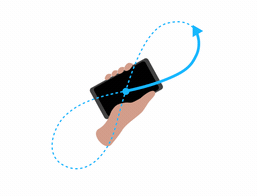
- Note:
- If the blue dot is not showing, or the dot is gray, this means that we can’t find your current location and we’re showing you the last location you visited.
- If there’s something between you and cell towers, like a parking garage or tall buildings, your blue dot might not be accurate.
- If your blue dot’s circle is wide, you’ll need to calibrate your compass.
